This menu allows you, as an enrolled student, to apply for admission to a new course or batch offered by your institution. Since you are already a student, your personal information (such as Name, Phone Number, Email, Address, etc.) will be automatically pre-filled in the application form, simplifying the process significantly.
To complete the application process, you only need to follow these sequential steps:
Step 1: Course Selection
First, to apply, you must select the desired course from the Course Name drop-down menu—the one you intend to enroll in.
Step 2: Information Verification and Continuation
After selecting the course, you must verify the automatically pre-filled personal details (Phone, Name, Address, Date of Birth, etc.) for accuracy. Once you confirm everything is correct, click the ‘Next’ button to proceed with the remaining steps of the application.
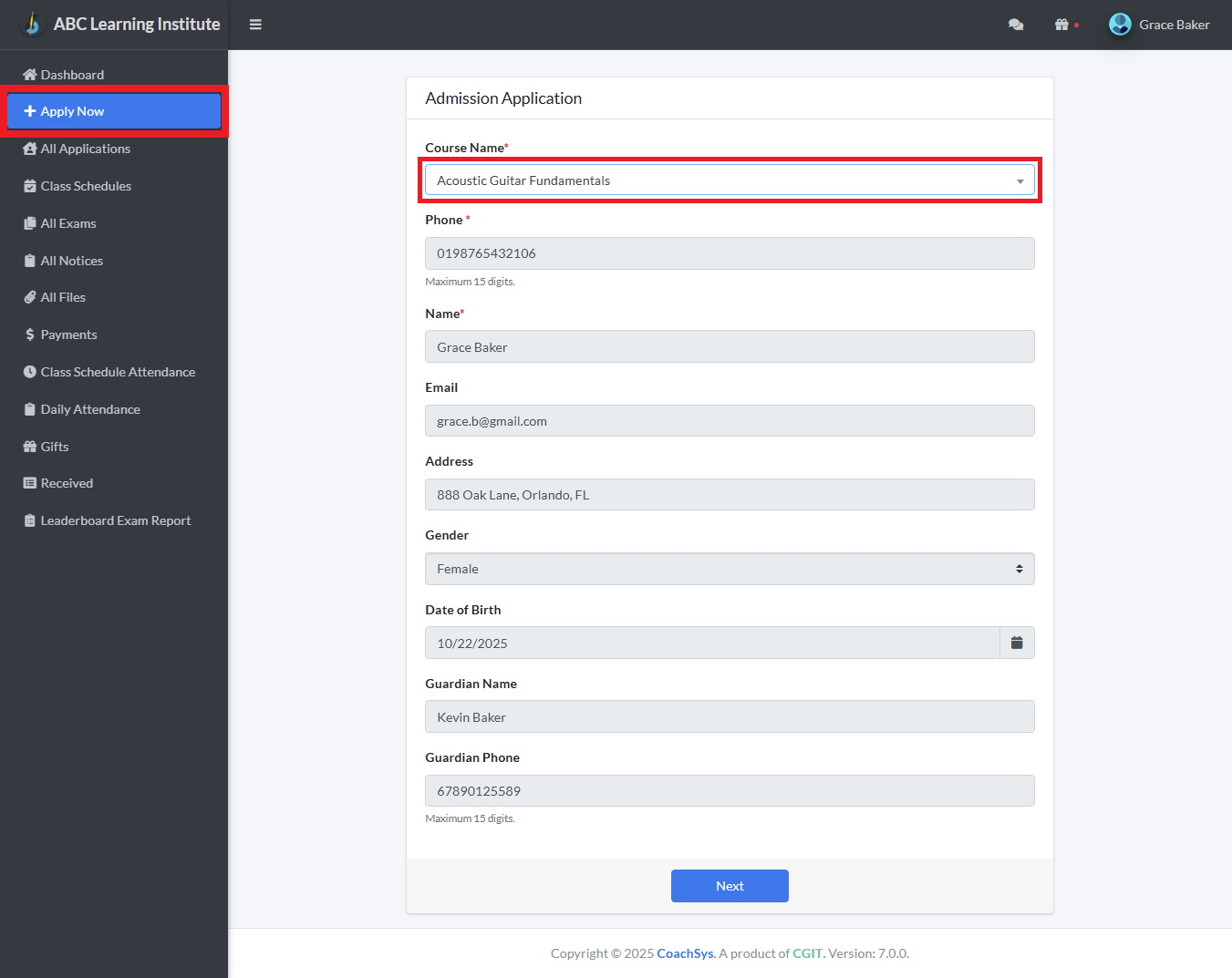
Final Application Verification
After completing the information in the previous step, this page provides you with a crucial opportunity to verify all the data you have provided before the final submission. Before you formally Submit your application, please carefully review the following details:
1. Student Information
Your personal details, including your Name, Phone Number, Email, Gender, Date of Birth, and Address, will be clearly displayed in this section.
2. Guardian Information
The Name and Phone Number of your guardian will be shown in this designated section.
3. Academic Information
The name of the course you are applying for (e.g., Acoustic Guitar Fundamentals) will be presented here.
4. Information Modification (Go back to edit)
If you find any errors in the provided information that need correction, you can click the ‘Go back to edit’ link, located on the bottom left of the page, to return to the previous step and make the necessary changes.
5. Final Application Submission (Apply)
If all the verified information is correct and you are ready to proceed with your application, click the ‘Apply’ button, located in the bottom center of the page. Clicking this button will formally submit your application to your enrolled institution.
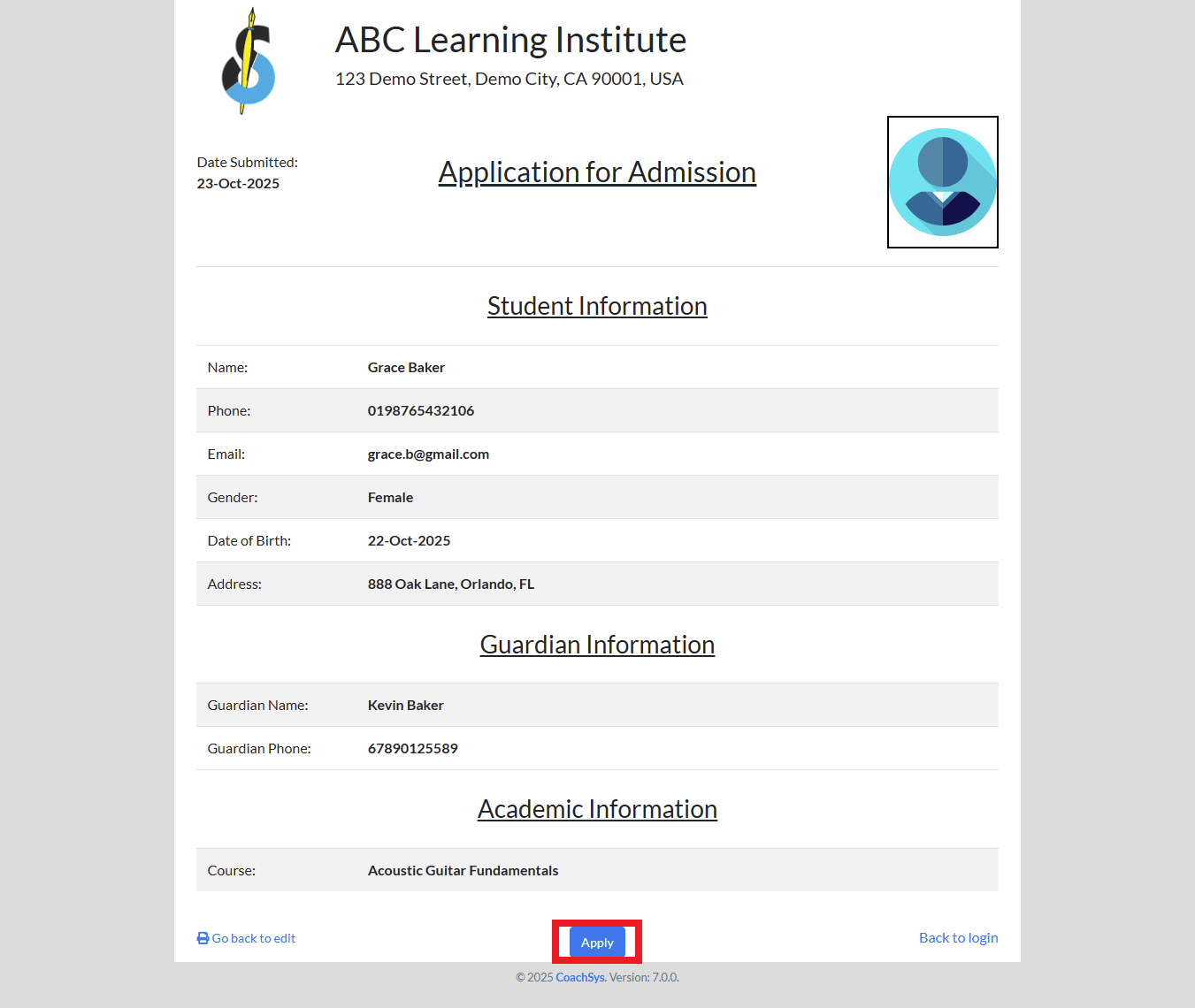
Prepaid Course Fee Payment
If a course requires the admission fee to be paid upfront—meaning it is a prepaid course—you will need to make the payment through the Payment Option shown below before the application is finalized.
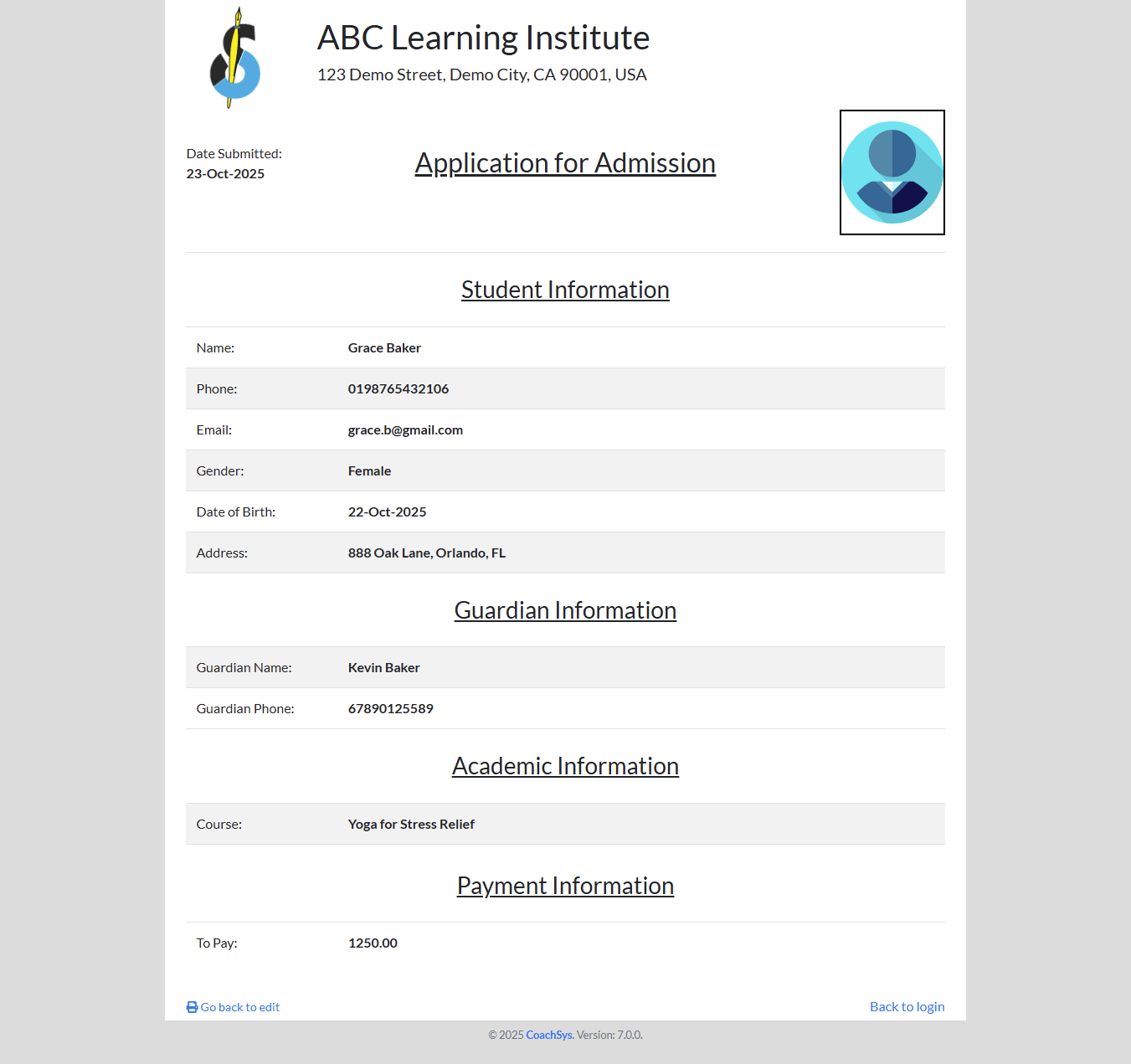
Application Submission Confirmation
This page will appear immediately after your application has been successfully submitted. To confirm the successful submission, you will see a prominent green success message at the top of the page, stating: Admission application has been submitted.
This page also displays all the information you submitted, including Student Information, Guardian Information, and Course Information. It is important to save these details for future reference.
The key options available on this confirmation page are:
1. Print
By clicking the ‘Print’ option, located in the bottom left corner, you can generate and print a hard copy or save a PDF file of your submitted application form. It is highly recommended to retain this as proof of application for your institution.
2. Back to Admission Application
Clicking this button will return you to the main course application page. While usually not necessary, you would use this button if you wished to immediately apply for another course.
3. Back to login
This link will take you back to the application’s main Login Page.
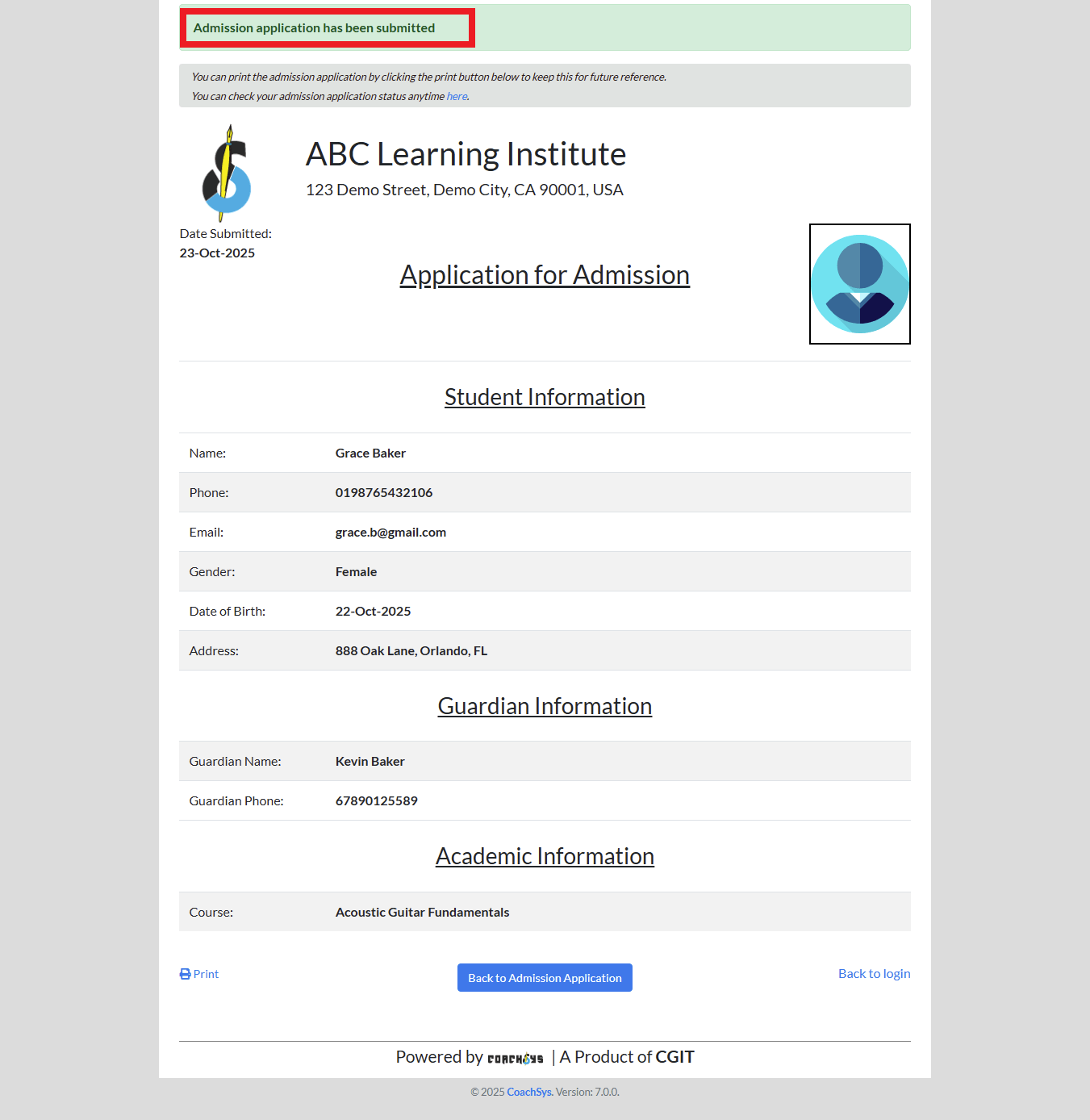
Checking Application Status
You can check the status of your application at any time by clicking the link provided at the top of the page, which says check your admission application status anytime here. Alternatively, you can always check the status by navigating to the ‘All Applications’ menu item on your Dashboard.
