When you go to the Notifications tab, you will see many settings together, which you can modify to determine who the notification or message will be sent to and under what conditions it will be sent. These notifications or messages are set up to be sent completely automatically, so the administrator does not need to write or send a separate message or notification for each person.
General Notification Settings
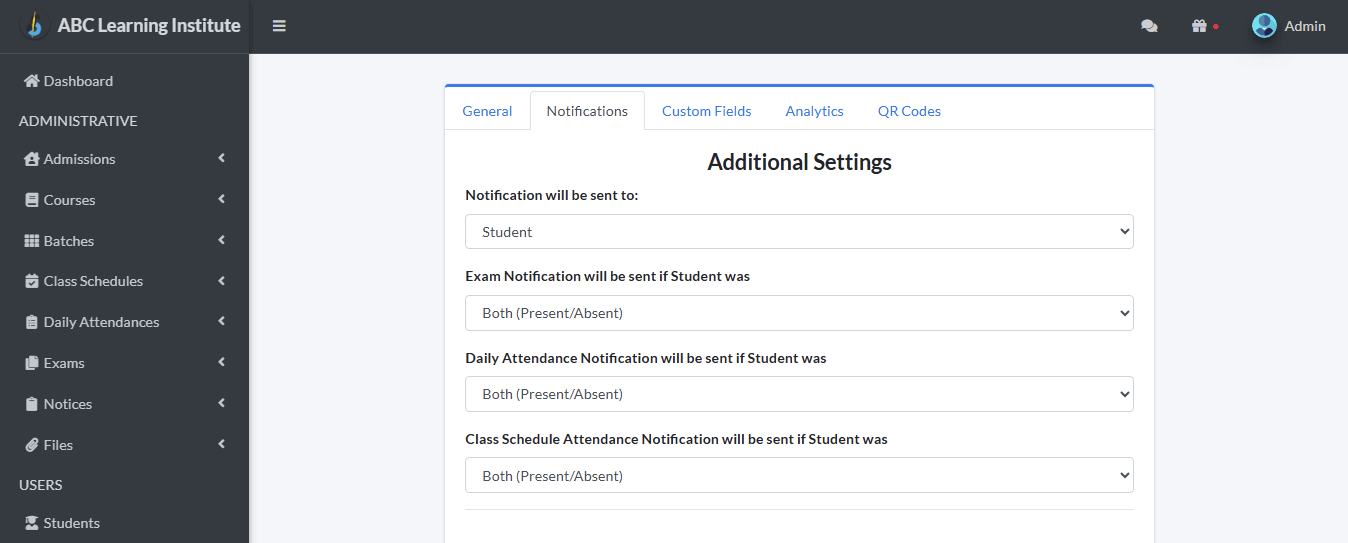
Here you can specify who will receive the notification. By clicking on “Notification Will Be Sent To”, you can select “Student”, “Guardian”, or “Student/Guardian” (both) from the dropdown menu.
For sending notifications about exam scores, the administrator can choose to notify students who were Present or Absent in the exam. From the “Exam Notification Will Be Sent If Student Was” dropdown menu, you can determine who will receive the notification: “Present”, “Absent”, or “Present/Absent” (both).
For sending daily attendance notifications, the administrator can select whether to send it to present students, absent students only, or all students. In the “Daily Attendance Notification will be sent if Student was” dropdown menu, they can select “Present”, “Absent”, or “Present/Absent” (both).
For sending class schedule attendance notifications, the administrator can select whether to send it to present students, absent students only, or all students. In the “Class Schedule Attendance Notification will be sent if Student was” dropdown menu, they can select “Present”, “Absent”, or “Present/Absent” (both).
Admission Notification (First Time)
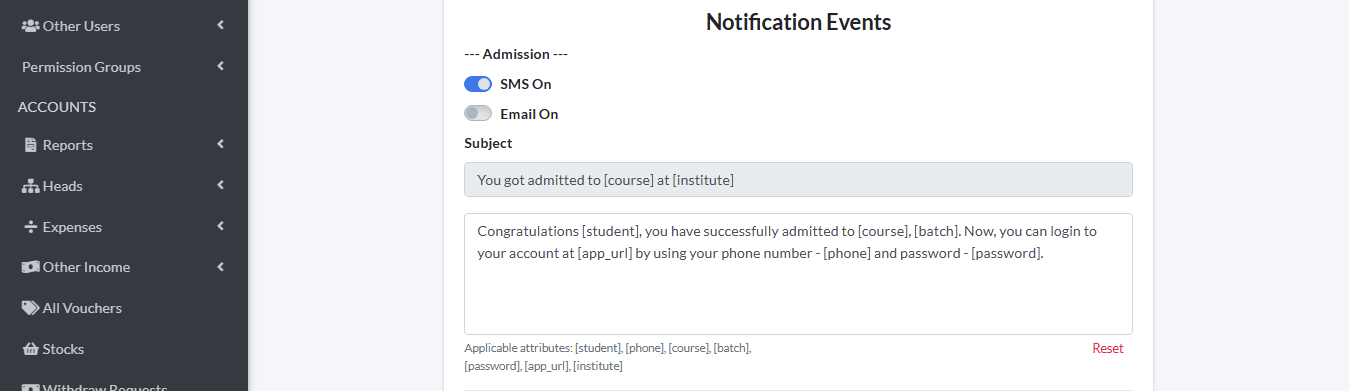
The Admission Notification allows an automated message to be sent to a student when they are newly admitted. Here it is set whether the message will go via SMS, Email, or both. If “SMS On” is enabled, the student will receive an SMS on their phone after admission is completed. If “Email On” is enabled, the same message will also be sent as an email.
The text in the “Subject” field below this applies only to Email or Push-On notifications, and it serves as the title or main subject of the message. For example, “You got admitted to [course] at [institute]” means it will show the course and institute the student was admitted to.
Below that is the main message or message template, which contains detailed information about the admission. For example:
“Congratulations [student], you have successfully admitted to [course], [batch]. Now, you can login to your account at [app_url] by using your phone number – [phone] and password – [password].”
The words enclosed in [ ] brackets are Applicable Attributes, such as:
- [student] = Student’s name,
- [course] = Name of the course the student was admitted to,
- [batch] = Name of the batch the student was admitted to,
- [phone] = Student’s mobile number,
- [password] = CoachSys account password,
- [app_url] = Link to access the institute’s CoachSys app,
- [institute] = Name of the institute registered in CoachSys.
The Administrator can choose to use all Applicable Attributes or none. They have complete freedom of customization. CoachSys automatically replaces the Applicable Attributes inside the [ ] brackets, making the Administrator’s job easier. If someone wants to revert the notification text to the original format provided by CoachSys from the start, they can click “reset”.
Secondary Admission Notification
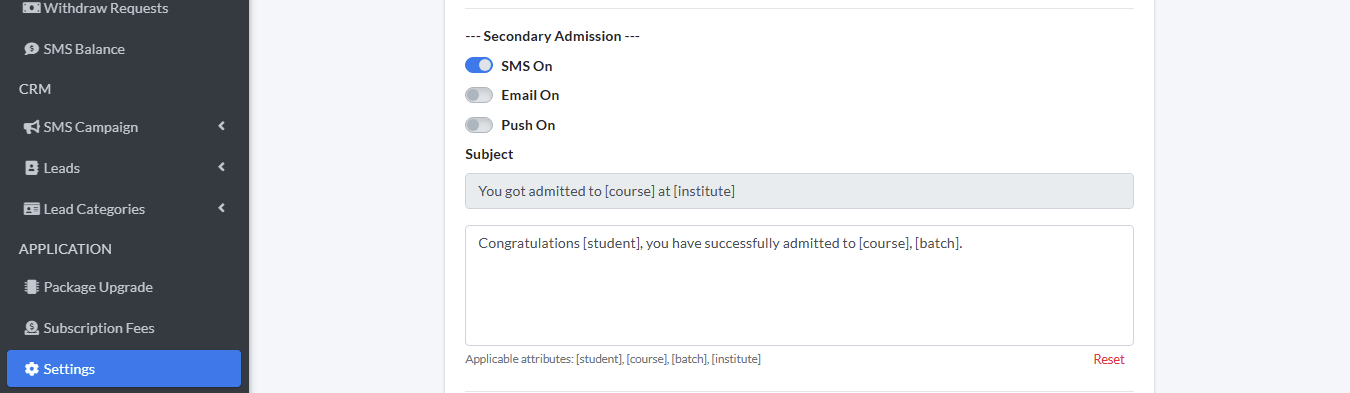
The Secondary Admission Notification allows an automated message to be sent to a student if they are admitted for a second time or to a new batch. This section determines whether the message will be sent via SMS, Email, or Push Notification (Push On).
If “SMS On” is enabled, an SMS will be sent to the student’s phone after the admission is completed. If “Email On” is enabled, the same message will also be sent as an email. If “Push On” is enabled, the student will receive a Push Notification in their CoachSys app or portal.
The text in the “Subject” field below applies only to Email or Push Notifications. It is displayed as the message title. For example, “You got admitted to [course] at [institute]” means it will show the course and institute the student was admitted to.
Below that is the main message or message template section, which contains detailed information about the admission. For example:
“Congratulations [student], you have successfully admitted to [course], [batch].”
The words enclosed in [ ] brackets are Applicable Attributes, such as:
- [student] = Student’s name,
- [course] = Name of the course the student was admitted to,
- [batch] = Name of the batch the student was admitted to,
- [institute] = Name of the institute registered in CoachSys.
The Administrator can use or omit these Applicable Attributes as desired. They have complete freedom of customization. CoachSys automatically replaces the information inside these brackets with the relevant student’s actual data, simplifying the Administrator’s work. If someone wishes to revert the notification template to the original CoachSys format, clicking the “Reset” button will bring back the default text.
User Creation Notification
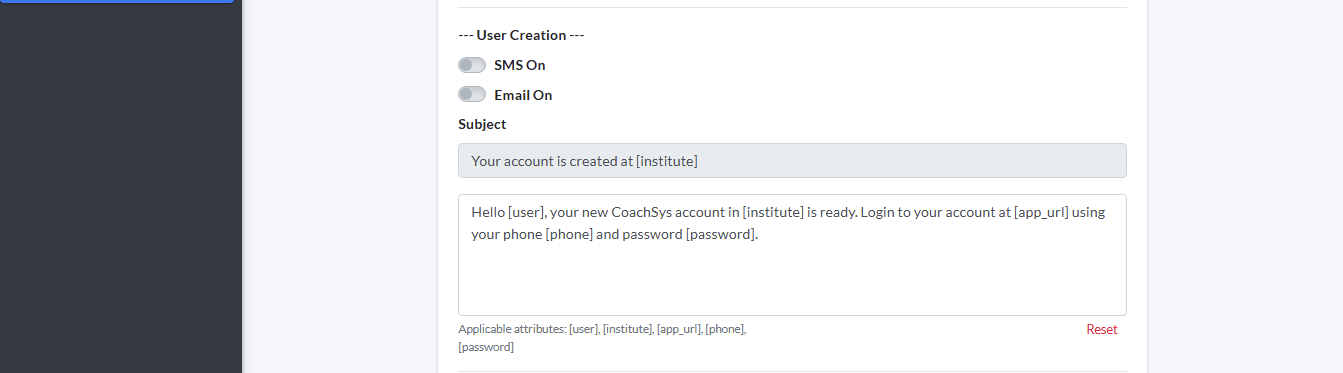
The User Creation Notification allows an automated message to be sent to a new user (such as a teacher, staff, admin, or any other staff) when they are added to the CoachSys system. This section determines whether the message will be sent via SMS or Email.
If “SMS On” is enabled, an SMS will be sent to the new user’s phone after the account is created. If “Email On” is enabled, the same message will also be sent as an email.
The text in the “Subject” field below applies only to Email or Push Notifications. It is displayed as the message title or main subject. For example, “Your account has been created at [institute]” means the user is informed that their account has been created.
Below that is the main message or message template section, which contains detailed information about the user creation. For example:
“Dear [user_name], your account has been successfully created at [institute]. You can now login at [app_url] using your phone number – [phone] and password – [password].”
The words enclosed in [ ] brackets are Applicable Attributes, such as:
- [user_name] = User’s name,
- [phone] = User’s mobile number,
- [password] = CoachSys account password,
- [app_url] = Link to access the institute’s CoachSys app,
- [institute] = Name of the institute registered in CoachSys.
The Administrator can use or omit these Applicable Attributes as they wish. CoachSys automatically replaces the information inside these [ ] brackets with the actual user’s data, making the Admin’s job easier. If someone wants to revert the notification text to the original CoachSys format, clicking “Reset” will bring back the default message.
Bill Creation Notification
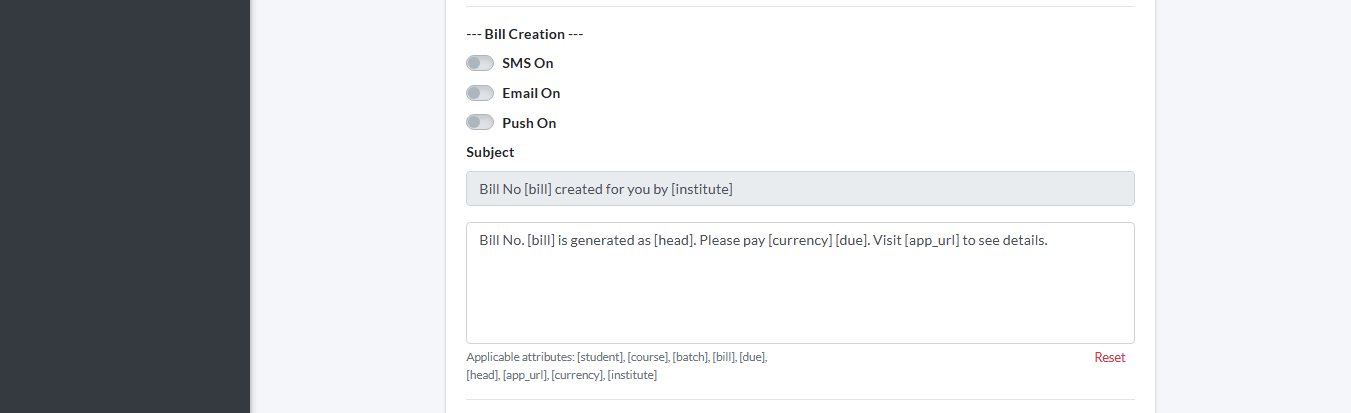
The Bill Creation Notification allows an automated message to be sent to a student when a new bill is generated for them. This section determines whether the message will be sent via SMS, Email, or Push Notification (Push On).
If “SMS On” is enabled, the student will receive an SMS on their phone immediately after the bill is created. If “Email On” is enabled, the same message will also be sent as an email. If “Push On” is enabled, the student will see a Push Notification in the CoachSys app or portal.
The text in the “Subject” field below applies only to Email or Push Notifications. It is displayed as the message title. For example, “A new bill has been created for you at [institute]” means the student is informed that a new bill has been generated in their name.
Below that is the main message or message template section, which contains detailed information about the bill. For example:
“Dear [student], a new bill [bill] has been created under [head] at [institute]. Total amount: [currency][due]. Please login to your account at [app_url] using your phone number.”
The words enclosed in [ ] brackets are Applicable Attributes, such as:
- [student] = Student’s name,
- [bill] = Name or number of the generated bill,
- [head] = Bill title or category (e.g., “Tuition Fee”, “Exam Fee”, etc.),
- [due] = Total amount due,
- [currency] = Type of currency (e.g., “৳”, “$”, etc.),
- [phone] = Student’s mobile number,
- [app_url] = Link to access the institute’s CoachSys app,
- [institute] = Name of the institute registered in CoachSys.
The Administrator can use or omit these Applicable Attributes as they wish. CoachSys automatically replaces the information inside these [ ] brackets with the actual student’s data, making the Admin’s job even easier. If someone wants to revert the notification text to the original CoachSys format, clicking “Reset” will bring back the default message.
Payment Notification
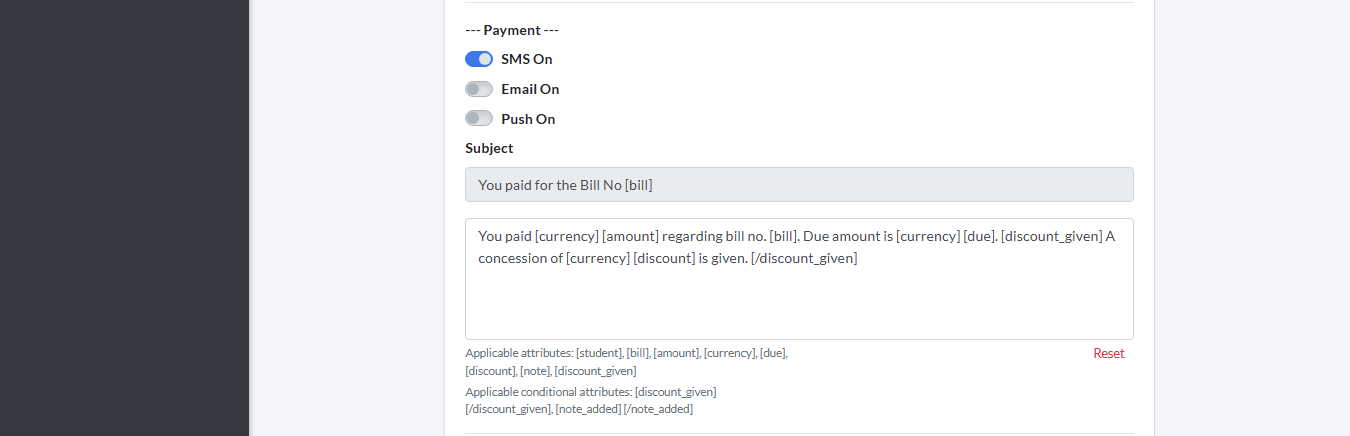
The Payment Notification allows an automated confirmation message to be sent to a student when they successfully pay a bill. This section determines which channels the message will be sent through.
According to this screenshot, only SMS (SMS On) is currently enabled for sending payment confirmation messages. This means that the student will receive an SMS on their mobile phone immediately upon payment completion. The other two options, Email (Email On) and Push Notification (Push On), are turned off, so no message will be sent via those channels.
The “Subject” field below reads: You paid for the Bill No [bill]. This is only used as the title for Email or Push Notifications and informs the student that they have paid for bill number [bill].
Below that is the main message or message template section, which contains detailed information about the payment. The original message in the screenshot is:
“You paid [currency] [amount] regarding bill no. [bill]. Due amount is [currency] [due]. [discount_given] A concession of [currency] [discount] is given. [discount_given]”
The words enclosed in [ ] brackets in this message are Applicable Attributes or automatic information, which the system populates from the bill data. This automatic information includes [currency] to indicate the type of currency, [amount] for the amount paid, [bill] for the bill number against which the payment was made, and [due] for the remaining balance (if any) after payment. It also includes [discount] for the concession amount and [discount_given] which seems to be a conditional placeholder.
Mark Input Notification
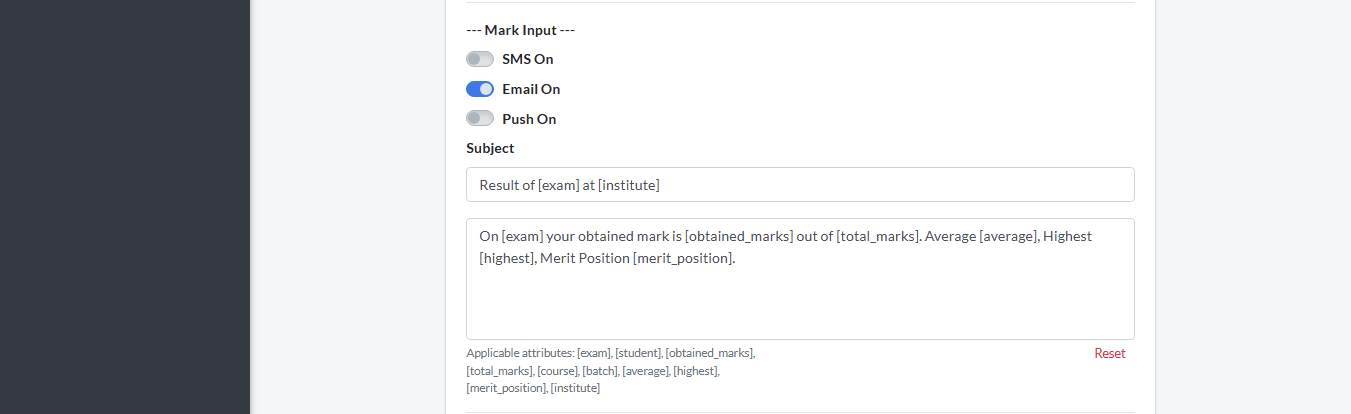
The “Mark Input” Notification allows an automated message to be sent to a student when their result or marks in an exam or assessment are entered into CoachSys. This section determines which channels the message will be sent through.
According to this screenshot, only Email (Email On) is currently enabled for sending this notification. This means that an email will be sent to the student’s registered email address immediately after their marks are entered into CoachSys. SMS (SMS On) and Push Notification (Push On) are turned off, so no message will be sent via those channels.
The “Subject” field below reads: Result of [exam] at [institute]. This is only used as the title for Email or Push Notifications and informs the student that the results for the specified exam from the institute have been published.
Below that is the main message or message template section, which contains detailed information about the result. The original message in the screenshot is:
“On [exam] your obtained mark is [obtained_marks] out of [total_marks]. Average [average], Highest [highest], Merit Position [merit_position].”
The words enclosed in [ ] brackets in this message are Applicable Attributes or automatic information, which CoachSys populates from the exam data. This automatic information includes:
- [exam] = To indicate the name of the exam,
- [obtained_marks] = To indicate how many marks the student obtained,
- [total_marks] = To indicate the total marks for the exam,
- [average] = To indicate the average mark in that exam,
- [highest] = To indicate the highest mark obtained in that exam,
- [merit_position] = To indicate the student’s position in the merit list.
The Administrator can customize the structure of the message using these automatic information placeholders. If someone wants to revert the notification text to the original (default) format of CoachSys, clicking “Reset” will bring back that default message.
Mark Input Absent Notification
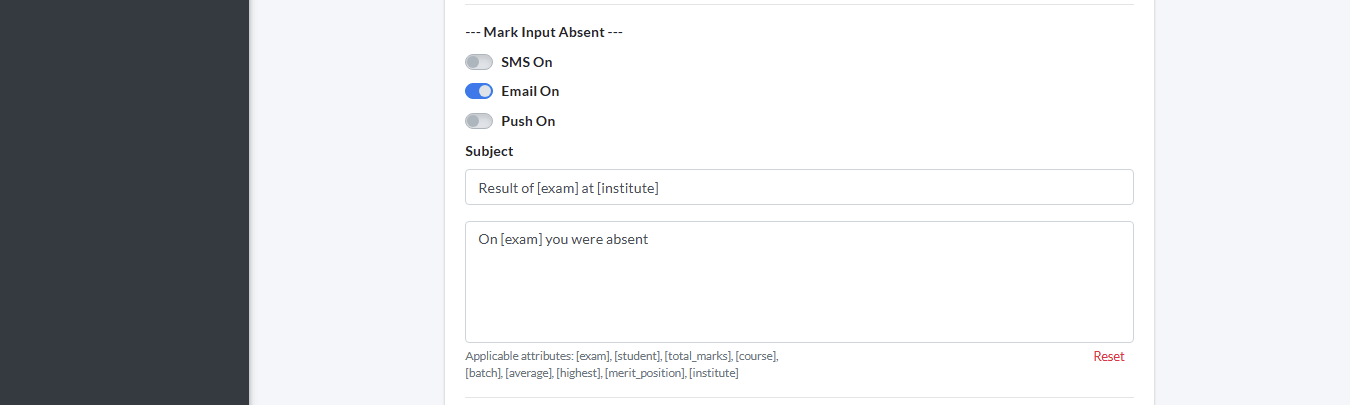
The Mark Input Absent Notification allows an automated message to be sent to a student if they are marked absent in an exam. This section determines whether the message will be sent via SMS, Email, or Push Notification (Push On).
If “SMS On” is enabled, the student will receive an SMS on their phone when the teacher or admin inputs an absence mark for them. If “Email On” is enabled, the same message will also be sent as an email. If “Push On” is enabled, the student will see a Push Notification in their CoachSys app or portal.
The text in the “Subject” field below applies only to Email or Push Notifications. It is displayed as the message title. For example, “You were marked absent in [exam] at [institute]” means the student is informed that they were absent from the specified exam.
Below that is the main message or message template section, which contains information about the absence. For example:
“Dear [student], you have been marked as absent in [exam] under [course] [batch] at [institute]. The average mark of this exam was [average], and the highest mark was [highest]. Please contact your instructor or administration if there is any issue. You can check your exam details by logging in to [app_url].”
The words enclosed in [ ] brackets are Applicable Attributes, such as:
- [exam] = Exam name,
- [student] = Student’s name,
- [total_marks] = Total marks of the exam,
- [course] = Name of the relevant course,
- [batch] = Student’s batch name,
- [average] = Average mark of that exam,
- [highest] = Highest mark obtained in that exam,
- [merit_position] = Student’s merit position (if applicable),
- [institute] = Name of the institute registered in CoachSys.
The Administrator can use or omit these Applicable Attributes as they wish. CoachSys automatically populates the information inside these [ ] brackets with the student’s actual data, making the message sending process completely automatic and easy.
If someone wants to revert the notification text to the original CoachSys format, clicking “Reset” will bring back the default message.
Class Schedule Attendance Notification
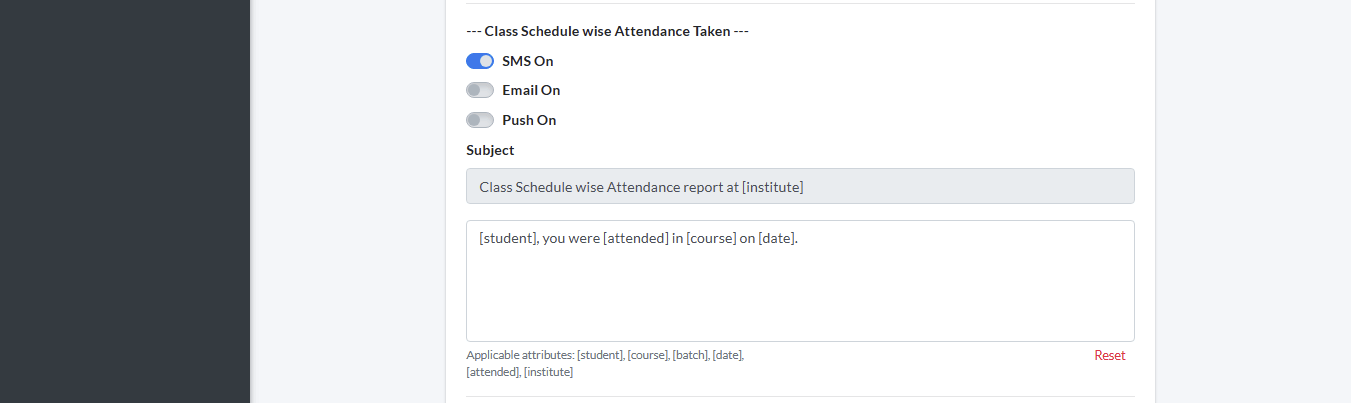
This notification automatically informs students about their attendance for a specific day’s class. When a class ends or attendance is recorded, the message is sent to the student to let them know their attendance status for that class.
If “SMS On” is enabled, the system will send an attendance summary to the relevant teacher or admin via SMS at a specified time. (Note: The provided text description seems to suggest the notification goes to the student, but the SMS description mentions teacher/admin. I will follow the overall context of student notification). If “Email On” is enabled, the same report will also be sent as an email. If “Push On” is enabled, the report will be visible as a Push Notification in the CoachSys app or portal.
The “Subject” field reads:
“Class Schedule wise Attendance report at [institute]” This indicates which institute’s class attendance report the student is receiving.
The main message or message template below reads:
“[student], you were [attended] in [course] on [date].” Through this message, the student learns whether they were present in the relevant course on the specified date.
The words enclosed in [ ] brackets are Applicable Attributes, such as:
- [student] = Student’s name,
- [course] = Student’s course name,
- [batch] = Student’s batch name,
- [date] = Date of the class,
- [attended] = Student’s attendance status (Present/Absent),
- [institute] = Name of the institute.
The Admin can change the message format as they like. CoachSys automatically replaces the Applicable Attributes inside the [ ] brackets with the actual information, so a separate and correct message is sent for each student. If someone wants to revert this message to the previous default format of CoachSys, clicking the “Reset” button will return it to the original state.
Daily Attendance Notification
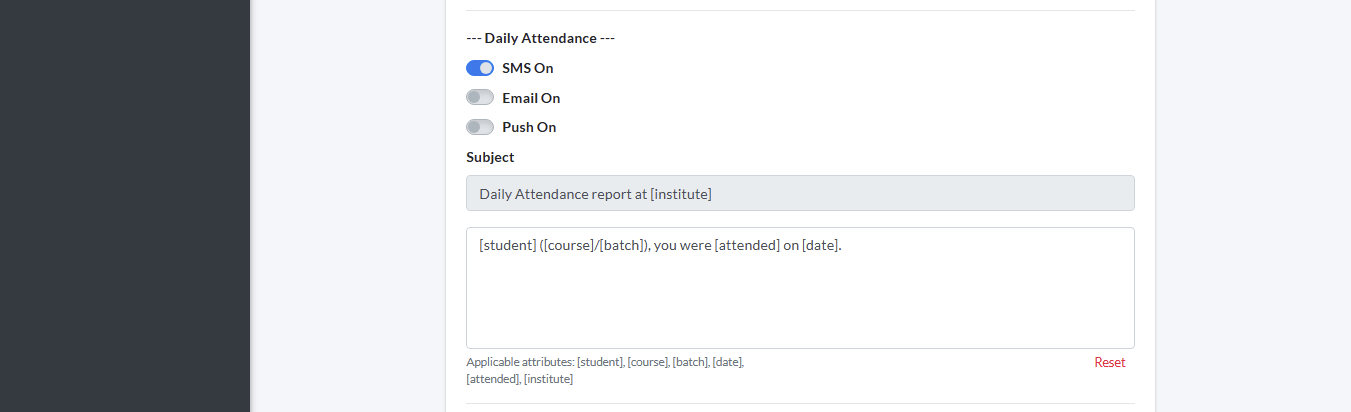
This notification automatically sends daily attendance information to students. That is, when a day’s attendance information is saved in CoachSys, the student is informed whether they were present in class that day.
Here it is set whether the message will be sent via SMS, Email, or Push Notification (Push On). If “SMS On” is enabled, the student will receive an SMS on their phone. If “Email On” is enabled, the same message will also be sent as an email. If “Push On” is enabled, the student will also see the attendance information as a notification in the CoachSys app.
The “Subject” field reads:
“Daily attendance report at [institute]” This indicates which institute’s daily attendance report the student is receiving.
The main message or message template below reads:
“[student], you were [attended] in [course] on [date].” Through this message, the student learns whether they were present in the relevant course on the specified date.
The words enclosed in [ ] brackets are Applicable Attributes, such as:
- [student] = Student’s name,
- [course] = Student’s course name,
- [batch] = Student’s batch name,
- [date] = Date of attendance,
- [attended] = Attendance status (Present/Absent),
- [institute] = Name of the institute.
The Admin can change the message format completely as they like. CoachSys automatically replaces the Applicable Attributes inside the [ ] brackets with the actual information, so a separate and correct message is sent for each student. If someone wants to revert the notification template to the default state, clicking “Reset” will bring back the original CoachSys message.
Attendance Report Generated Notification
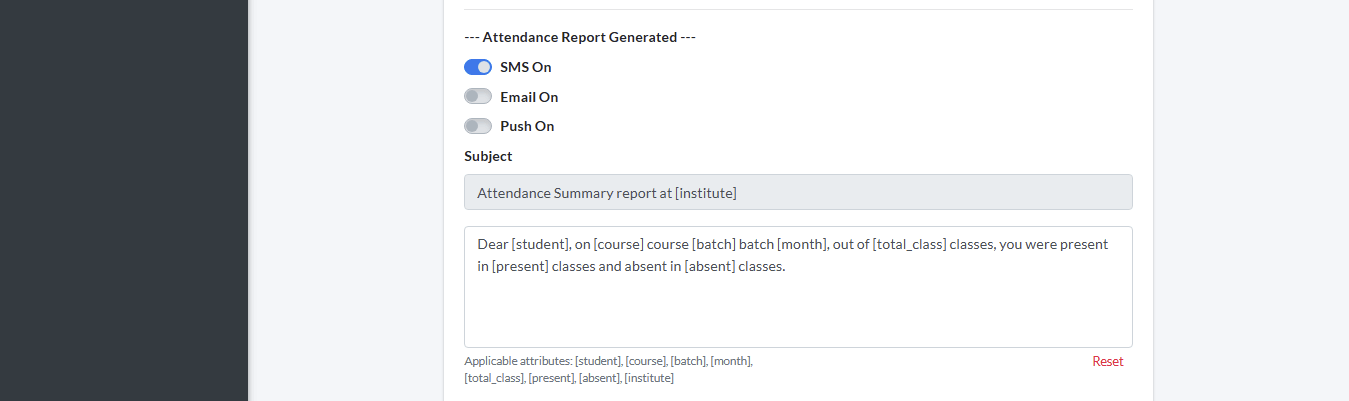
The Attendance Report Generated Notification informs students about their attendance summary or overall report. That is, this message informs the student how many classes they were present in and how many they were absent from in a specific month.
Here it is set whether the message will be sent via SMS, Email, or Push Notification (Push On). If “SMS On” is enabled, the student will receive an SMS with the attendance summary on their phone. If “Email On” is enabled, the same message will also be sent as an email. If “Push On” is enabled, the student will also see the report as a Push Notification in the CoachSys app.
The “Subject” field reads:
“Attendance Summary report at [institute]” This indicates which institute’s attendance summary report the student is receiving.
The main message or message template below reads:
“Dear [student], on [course] course [batch] batch [month], out of [total_class] classes, you were present in [present] classes and absent in [absent] classes.” Through this message, the student learns how many classes they were present in and how many they were absent from in the specified month.
The words enclosed in [ ] brackets are Applicable Attributes, such as:
- [student] = Student’s name,
- [course] = Student’s course name,
- [batch] = Student’s batch name,
- [month] = Month of the report,
- [total_class] = Total number of classes,
- [present] = Student’s number of classes attended,
- [absent] = Student’s number of classes missed,
- [institute] = Name of the institute.
The Admin can customize the format and words of the message as they like. CoachSys automatically replaces the Applicable Attributes inside the [ ] brackets with the actual information. This notification informs students about their attendance summary or overall report. That is, this message informs the student how many classes they were present in and how many they were absent from in a specific month.
If someone wants to revert this message to the default format, clicking “Reset” will bring back the original CoachSys template.
Attendance Through Device Notification
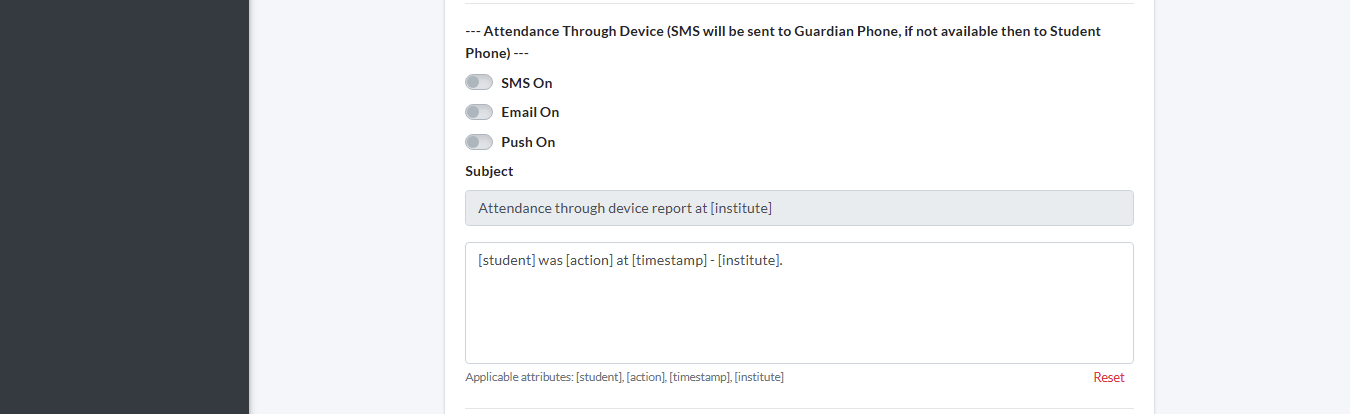
This notification automatically informs students when their attendance is recorded through a device (such as a biometric machine or RFID scanner). This message is first sent to the Guardian’s Phone, and if that is not in the system, it is sent to the Student’s Phone.
Here it is set whether the message will be sent via SMS, Email, or Push Notification (Push On). If “SMS On” is enabled, the guardian or student will receive an SMS immediately after the attendance is recorded. If “Email On” is enabled, the same information will also be sent as an email. If “Push On” is enabled, the student will also see the message as a Push Notification in the CoachSys app.
The “Subject” field reads:
“Attendance through device report at [institute]” This informs the student or guardian that the attendance information has been recorded through a device.
The main message or message template below reads:
“[student] was [action] at [timestamp] – [institute].” This message indicates that the student performed a specific [action] at the institute (e.g., check in or check out) at the specified date and time.
The words enclosed in [ ] brackets are Applicable Attributes, such as:
- [student] = Student’s name,
- [action] = Activity recorded by the device (e.g., check in or check out),
- [timestamp] = Time and date of attendance recording,
- [institute] = Name of the institute.
The Administrator can customize the message as they like. CoachSys automatically replaces the Applicable Attributes inside the [ ] brackets with the actual information, ensuring an accurate and automated message is sent to each student or guardian. If someone wants to revert the notification template to the default state, clicking the “Reset” button will bring back the original CoachSys message.
Due Notification
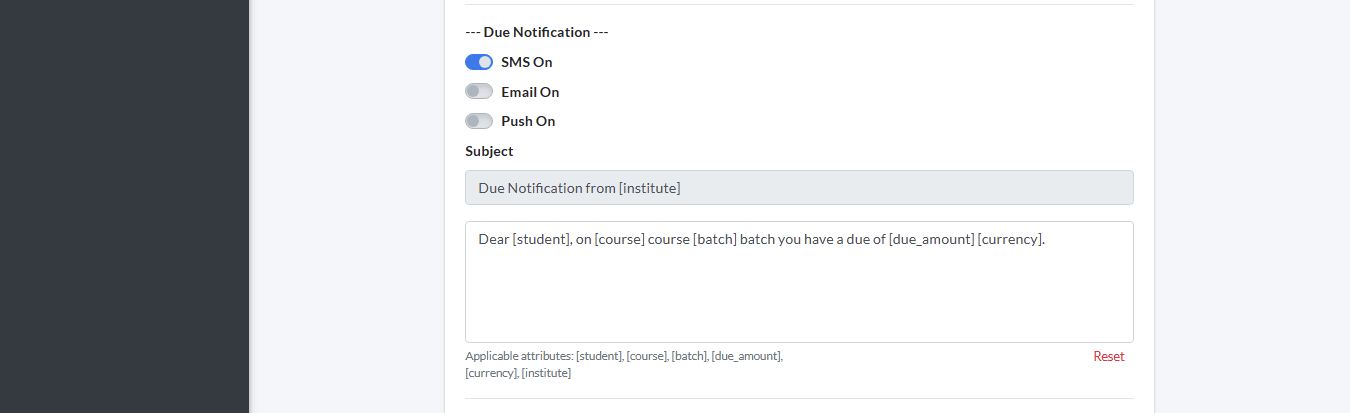
This notification automatically reminds students about any existing overdue bills. This notification is applicable immediately after the bill is created. This message is sent only to the Student’s Phone.
Here it is set whether the message will be sent via SMS, Email, or Push Notification (Push On). If “SMS On” is enabled, the student will receive an SMS on their phone when the bill is created or the reminder is sent. If “Email On” is enabled, the same information will also be sent as an email. If “Push On” is enabled, the student will also see the message as a Push Notification in the CoachSys app.
Your custom “Subject” field will read:
“Due Notification from [institute]”. This means the student is informed that a reminder for their overdue fees or payment has been sent from the institute.
Your custom main message or message template will read:
“Dear [student], on [course] course [batch] batch you have a due of [due_amount] [currency].” This message informs the student of the amount of the overdue fee, mentioning their course and batch.
The words enclosed in [ ] brackets are Applicable Attributes, such as:
- [student] = Student’s name,
- [course] = The course for which the fee is due,
- [batch] = The batch in which the student is enrolled,
- [due_amount] = The total amount of the outstanding fee,
- [currency] = The currency unit,
- [institute] = Name of the institute.
The Administrator can customize the message as they like. CoachSys automatically replaces the Applicable Attributes inside the [ ] brackets with the actual information, ensuring an accurate and automated message is sent to each student.
If someone wants to revert the notification template to the default state, clicking the “Reset” button will bring back the original CoachSys message.
Summary Exam Result Notification
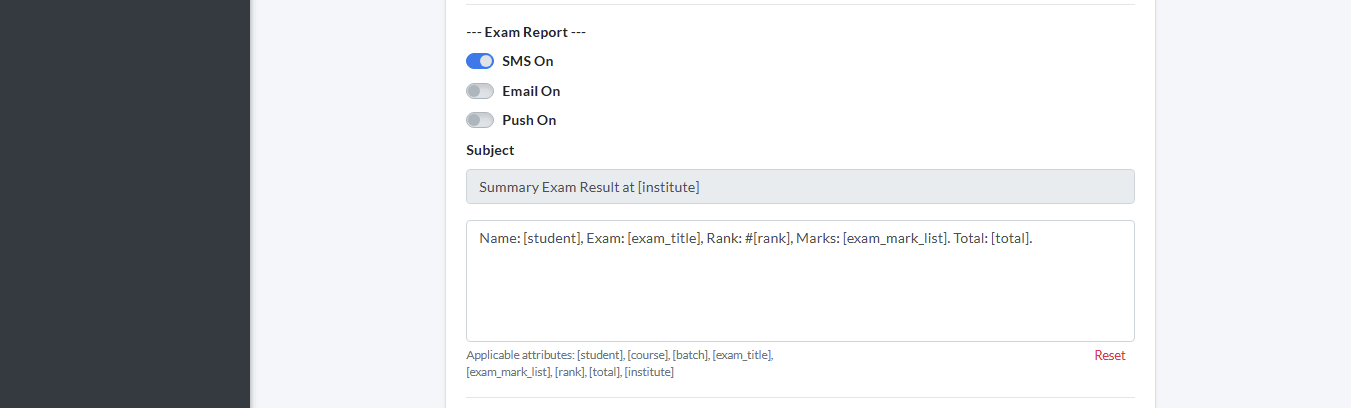
This notification is automatically sent to students after an exam result or report is generated. It is usually sent immediately upon the publication of a report for an exam or assignment, so the student can quickly know their performance, marks, and rank. This message is sent to the student.
Here it is set whether the message will be sent via SMS, Email, or Push Notification (Push On). If “SMS On” is enabled, the student will receive an SMS on their phone after the report is generated. If “Email On” is enabled, the same information will also be sent as an email. If “Push On” is enabled, the student will also see the message as a Push Notification in the CoachSys app.
The “Subject” field reads:
“Summary Exam Result at [institute]”. This means the student is informed that a brief summary or report of their exam result has been sent from the institute.
The main message or message template below reads:
“Name: [student], Exam: [exam_title], Rank: #[rank], Marks: [exam_mark_list]. Total: [total].” This message indicates that the student is receiving their name, exam title, rank obtained, subject-wise marks, and total marks.
The words enclosed in [ ] brackets are Applicable Attributes, such as:
- [student] = Student’s name,
- [course] = The course for which the exam was held,
- [batch] = The batch in which the student is enrolled,
- [exam_title] = Name or title of the exam,
- [exam_mark_list] = List of marks according to subject or question type,
- [rank] = Student’s position or rank in the exam,
- [total] = Total marks obtained,
- [institute] = Name of the institute.
The Administrator can customize the message as they like. CoachSys automatically replaces the Applicable Attributes inside the [ ] brackets with the actual information, ensuring an accurate and automated message is sent to each student.
If someone wants to revert the notification template to the default state, clicking the “Reset” button will bring back the original CoachSys message.
Live Class Started Notification
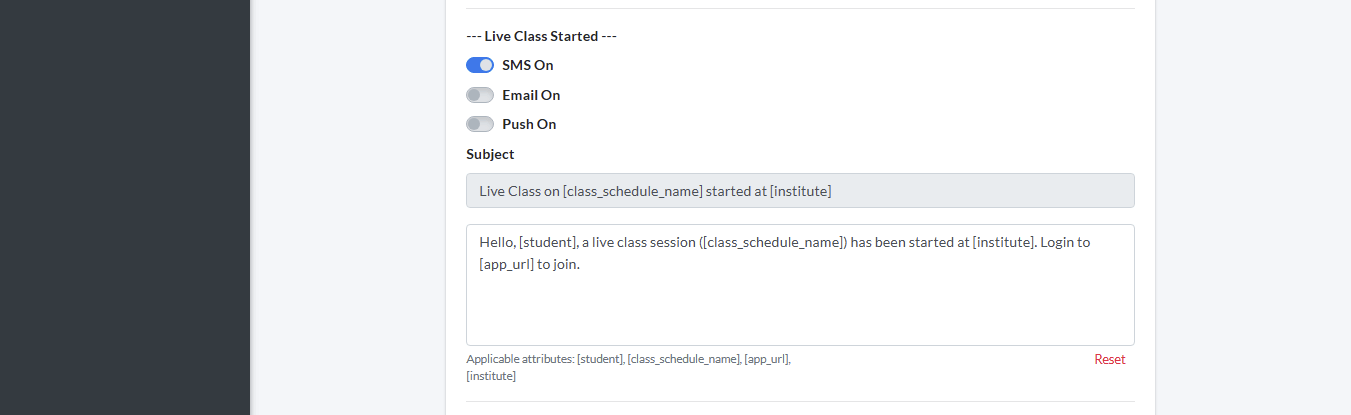
This notification is automatically sent to students as soon as a live class starts at its scheduled time. Its main purpose is to alert the student to join the class quickly so they don’t miss any part.
Here it is set whether the message will be sent via SMS, Email, or Push Notification (Push On). If “SMS On” is enabled, the student will receive an SMS on their phone after the class starts. If “Email On” is enabled, the same information will also be sent as an email. If “Push On” is enabled, the student will also see the message as a Push Notification in the CoachSys app.
The “Subject” field reads:
“Live Class on [class_schedule_name] started at [institute]”. This means the student is informed that a live class for a specific schedule has started at the institute.
The main message or message template below reads:
“Hello, [student], a live class session [class_schedule_name] has been started at [institute]. Login to [app_url] to join.” This message addresses the student by name and informs them that the live class for the specific schedule has started, requesting them to log in to the app link to join.
The words enclosed in [ ] brackets are Applicable Attributes, such as:
- [student] = Student’s name,
- [class_schedule_name] = Name of the live class schedule,
- [app_url] = Link to log in to the app or platform,
- [institute] = Name of the institute.
The Administrator can customize the message as they like. CoachSys automatically replaces the Applicable Attributes inside the [ ] brackets with the actual information, ensuring an accurate and automated message is sent to each student.
If someone wants to revert the notification template to the default state, clicking the “Reset” button will bring back the original CoachSys message.
Admission Application Acknowledgment Notification
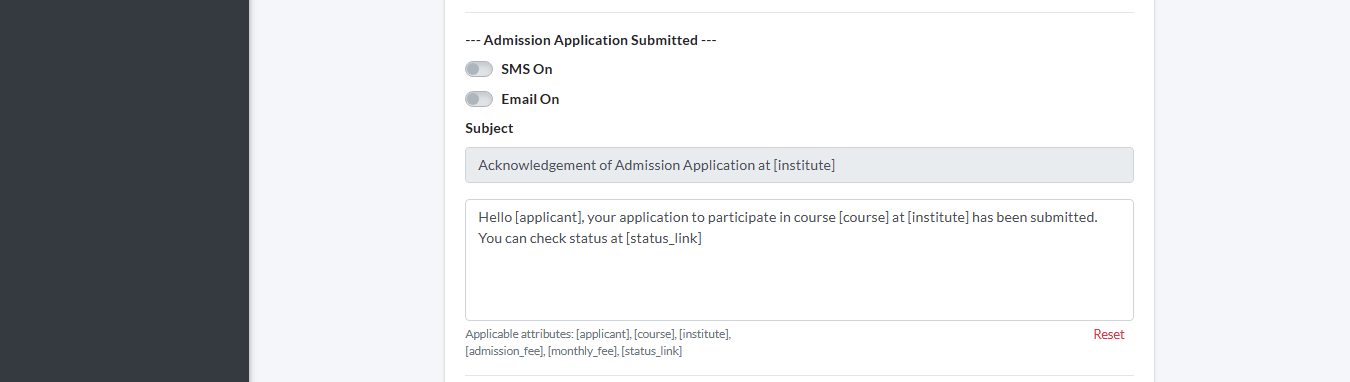
This notification is automatically sent to the student as soon as they submit an application for admission or registration. Its main purpose is to confirm to the student that their application has been successfully submitted to CoachSys and to provide a link to check the application status.
Here it is set whether the message will be sent via SMS or Email. If “SMS On” is enabled, the student will receive an SMS on their phone after the application is submitted. If “Email On” is enabled, the same information will also be sent as an email.
The “Subject” field reads:
“Acknowledgement of Admission Application at [institute]”. This means the student is informed that the institute has confirmed receipt of their admission application.
The main message or message template below reads:
“Hello [applicant], your application to participate in course [course] at [institute] has been submitted. You can check status at [status_link].” This message addresses the applicant by name and informs them that the application for the specific course has been submitted, providing them with a link to check the application Status.
The words enclosed in [ ] brackets are Applicable Attributes, such as:
- [applicant] = Applicant’s name,
- [course] = The course applied for,
- [institute] = Name of the institute,
- [admission_fee] = Admission fee for the course (if in the system),
- [monthly_fee] = Monthly fee for the course (if in the system),
- [status_link] = Link to check the current Status of the application.
The Administrator can customize the message as they like. CoachSys automatically replaces the Applicable Attributes inside the [ ] brackets with the actual information, ensuring an accurate and automated message is sent to each student.
If someone wants to revert the notification template to the default state, clicking the “Reset” button will bring back the original CoachSys message.
Admission Fee Bill Generated Notification
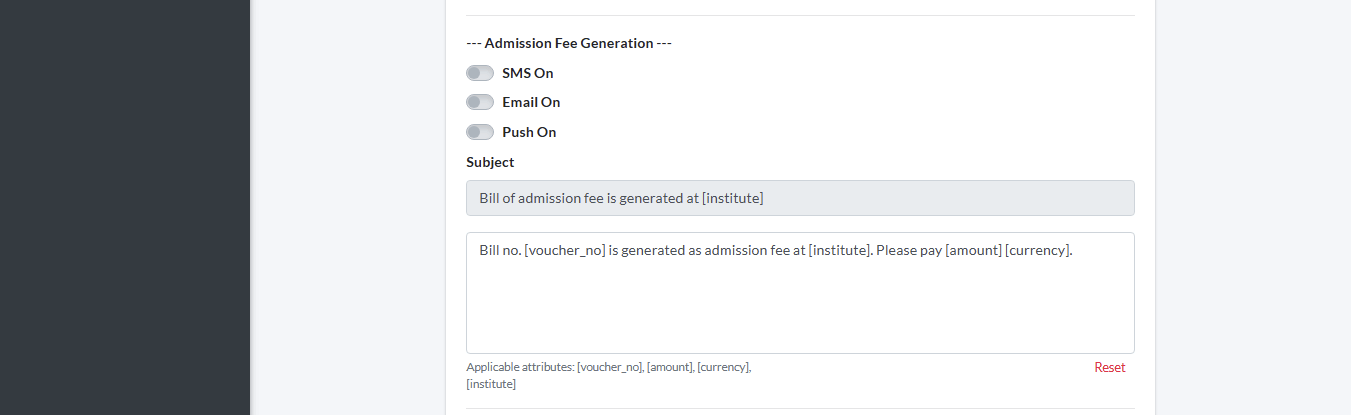
This notification is automatically sent to the applicant after the admission fee or first bill is generated for them. Its purpose is to inform the applicant that their application has been approved and an admission fee bill or voucher has been created which they can now pay.
Here it is set whether the message will be sent via SMS, Email, or Push Notification (Push On). If “SMS On” is enabled, the student will receive an SMS on their phone after the admission fee is generated. If “Email On” is enabled, the same information will also be sent as an email. If “Push On” is enabled, the student will also see the message as a Push Notification in the CoachSys app.
The “Subject” field reads:
“Bill of admission fee is generated at [institute]”. This means the student is informed that the necessary fee bill or voucher for their admission has been generated by the institute.
The main message or message template below reads:
“Bill no. [voucher_no] is generated as admission fee at [institute]. Please pay [amount] [currency].” This message requests the student to pay the fee, mentioning the bill voucher number, the institute’s name, and the total amount due for payment.
The words enclosed in [ ] brackets are Applicable Attributes, such as:
- [voucher_no] = Number of the generated bill or voucher,
- [amount] = Total fee amount generated,
- [currency] = Currency unit (e.g., BDT, USD),
- [institute] = Name of the institute.
The Administrator can customize the message as they like. CoachSys automatically replaces the Applicable Attributes inside the [ ] brackets with the actual information, ensuring an accurate and automated message is sent to each student.
If someone wants to revert the notification template to the default state, clicking the “Reset” button will bring back the original CoachSys message.
Password Reset Notification
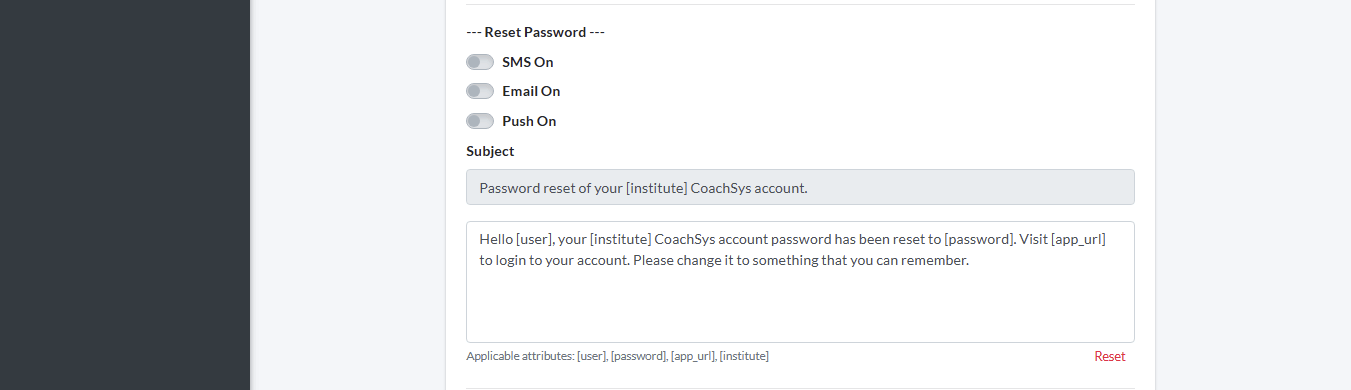
This notification is automatically sent to a student when they want to change their account password. In this case, the new password generated in CoachSys is sent directly to the student as a message.
Here it is set whether the message will be sent via SMS, Email, or Push Notification (Push On). If “SMS On” is enabled, the student will receive an SMS on their phone after the password is reset. If “Email On” is enabled, the same information will also be sent as an email. If “Push On” is enabled, the student will also see the message as a Push Notification in the CoachSys app.
The “Subject” field reads:
“Password reset of your [institute] CoachSys account.” This means the student is informed that the password for their institute’s CoachSys account has been changed.
The main message or message template below reads:
“Hello [user], your [institute] CoachSys account password has been reset to [password]. Visit [app_url] to login to your account. Please change it to something that you can remember.” This message informs the account user [user] of their new password, provides the login link, and requests them to log in to their account and set a memorable password.
The words enclosed in [ ] brackets are Applicable Attributes, such as:
- [user] = Account user’s name or identity,
- [password] = Automatically generated new password,
- [app_url] = Link to log in to the app or platform,
- [institute] = Name of the institute.
The Administrator can customize the message as they like. CoachSys automatically replaces the Applicable Attributes inside the [ ] brackets with the actual information, ensuring an accurate and automated message is sent to each student.
If someone wants to revert the notification template to the default state, clicking the “Reset” button will bring back the original CoachSys message.
Gift Delivery Notification
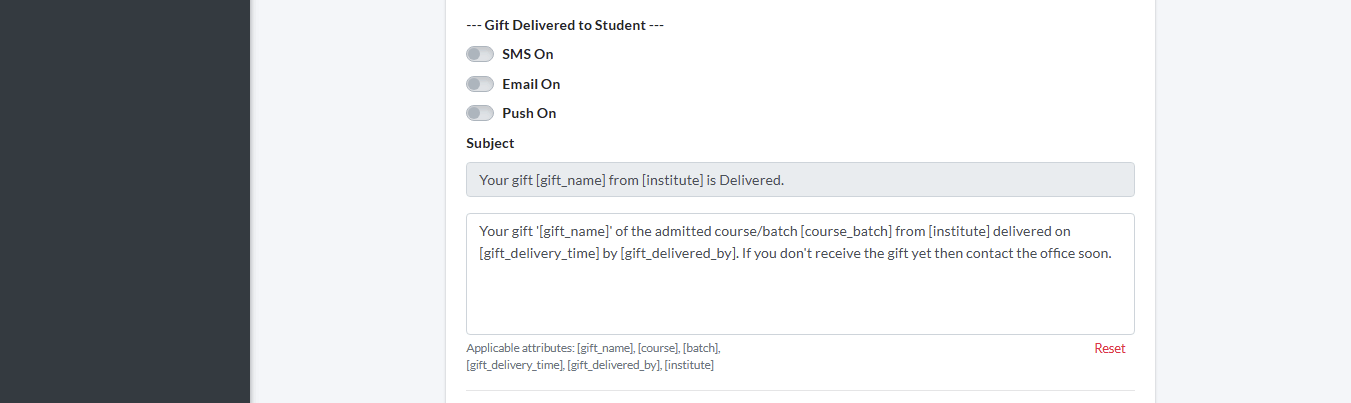
This notification is automatically sent to a student after a prize or gift is successfully delivered to them or delivery is confirmed. Its purpose is to congratulate the student and confirm that they have received their prize from the institute. This message is sent to the student.
Here it is set whether the message will be sent via SMS, Email, or Push Notification (Push On). If “SMS On” is enabled, the student will receive an SMS on their phone after the gift is delivered. If “Email On” is enabled, the same information will also be sent as an email. If “Push On” is enabled, the student will also see the message as a Push Notification in the CoachSys app.
The “Subject” field reads:
“Your gift [gift_name] from [institute] is Delivered.” This means the student is informed that their specific gift has been successfully delivered from the institute.
The main message or message template below reads:
“Your gift ‘[gift_name]’ of the admitted course/batch [course_batch] from [institute] delivered on [gift_delivery_time] by [gift_delivered_by]. If you don’t receive the gift yet then contact the office soon.” This message provides detailed information, including the gift name, the student’s course/batch, delivery time, and the name of the person who delivered the gift. If the gift has not been received, the student is asked to contact the office soon.
The words enclosed in [ ] brackets are Applicable Attributes, such as:
- [gift_name] = Name of the gift,
- [course] = The course against which the gift was given,
- [batch] = The batch against which the gift was given,
- [course_batch] = Course name and batch number combined,
- [gift_delivery_time] = Time and date of gift delivery,
- [gift_delivered_by] = Name of the person who delivered the gift,
- [institute] = Name of the institute.
The Administrator can customize the message as they like. CoachSys automatically replaces the Applicable Attributes inside the [ ] brackets with the actual information, ensuring an accurate and automated message is sent to each student.
If someone wants to revert the notification template to the default state, clicking the “Reset” button will bring back the original CoachSys message.
Birthday Wish Notification
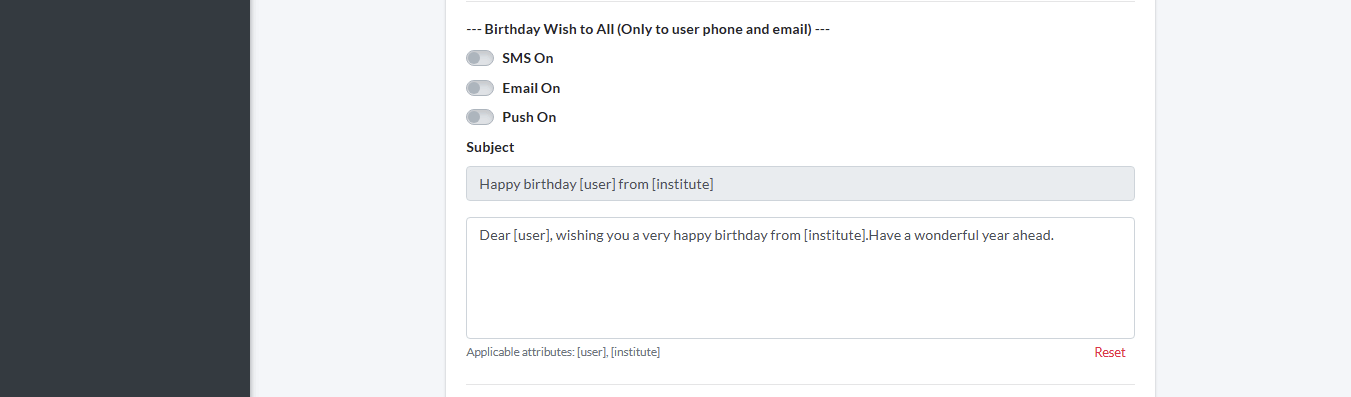
This notification is automatically sent to a student on their birthday to send them good wishes. This helps to create a warm relationship between the student and the institute. This message is sent to the student.
Here it is set whether the message will be sent via SMS, Email, or Push Notification (Push On). If “SMS On” is enabled, the student will receive an SMS on their phone on their birthday. If “Email On” is enabled, the birthday wishes will also be sent as an email. If “Push On” is enabled, the student will also see the message as a Push Notification in the CoachSys app.
The “Subject” field reads:
“Happy birthday [user] from [institute]” meaning the institute is wishing its user a happy birthday.
The main message or message template below reads:
“Dear [user], wishing you a very happy birthday from [institute]. Have a wonderful year ahead.” This message addresses the account user (user) by name, sending birthday wishes from the institute and wishing them a wonderful year ahead.
The words enclosed in [ ] brackets are Applicable Attributes, such as:
- [user] = Name or identity of the account user whose birthday it is,
- [institute] = Name of the institute.
The Administrator can customize the message as they like. CoachSys automatically replaces the Applicable Attributes inside the [ ] brackets with the actual information, ensuring an accurate and automated message is sent to each student.
If someone wants to revert the notification template to the default state, clicking the “Reset” button will bring back the original CoachSys message.
Stock Consumption Notification
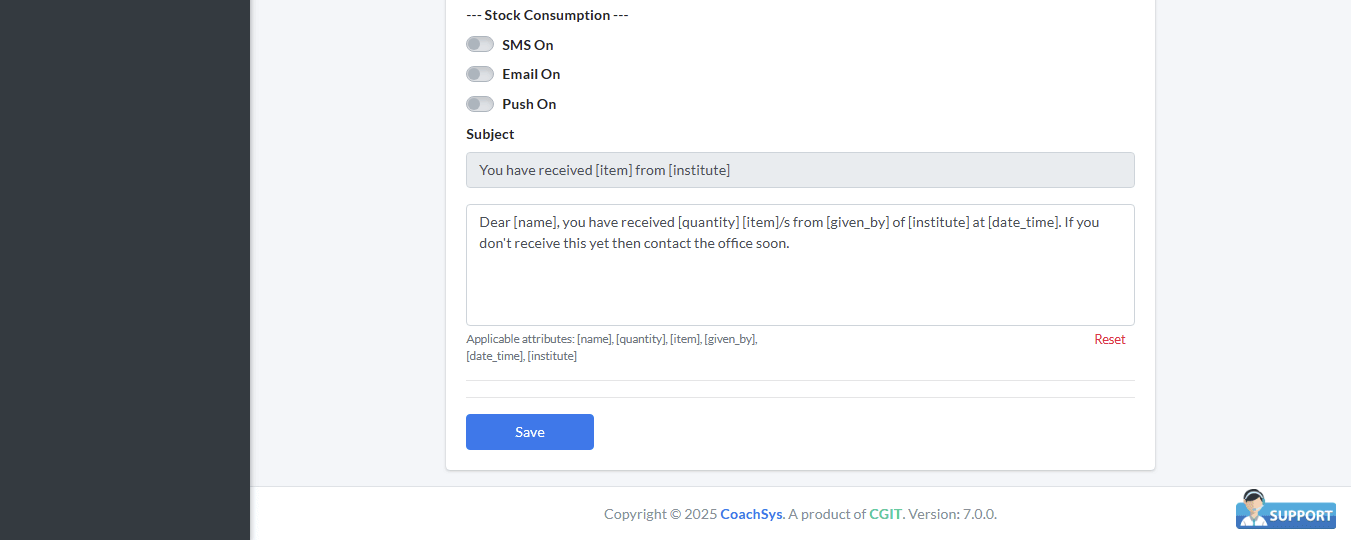
This notification works when the Stock Consumption option is used. It is automatically sent to a user after an item from the institute’s inventory or stock is successfully supplied or distributed to a teacher, staff, or student. Its purpose is to confirm to any user that they have received the item due to them from the institute and to provide detailed distribution information.
Here it is set whether the message will be sent via SMS, Email, or Push Notification (Push On). If “SMS On” is enabled, the user will receive an SMS on their phone after the stock is supplied. If “Email On” is enabled, the same information will also be sent as an email. If “Push On” is enabled, the user will also see the message as a Push Notification in the CoachSys app.
The “Subject” field reads:
“You have received [item] from [institute]” meaning the user is informed that the specific item has reached them from the institute.
The main message or message template below reads:
“Dear [name], you have received [quantity] [item]s from [given_by] of [institute] at [date_time]. If you don’t receive this yet then contact the office soon.” This message addresses the user by name and provides detailed information, including the name of the supplied item, quantity, name of the person who supplied the item, and the time and date of supply. If the item has not been received, the user is asked to contact the office soon.
The words enclosed in [ ] brackets are Applicable Attributes, such as:
- [name] = Name of the user who received the item,
- [quantity] = Quantity of the supplied item,
- [item] = Name of the supplied item,
- [given_by] = Name of the person who supplied the item,
- [date_time] = Time and date of the item supply,
- [institute] = Name of the institute.
The Administrator can customize the message as they like. CoachSys automatically replaces the Applicable Attributes inside the [ ] brackets with the actual information, ensuring an accurate and automated message is sent to each user.
If someone wants to revert the notification template to the default state, clicking the “Reset” button will bring back the original CoachSys message.
