This section describes an extremely important administrative tool within the CoachSys application that helps the institution control permissions or access levels for its staff. This feature is fundamental in ensuring that only authorized personnel can access specific data and functionalities across the platform.
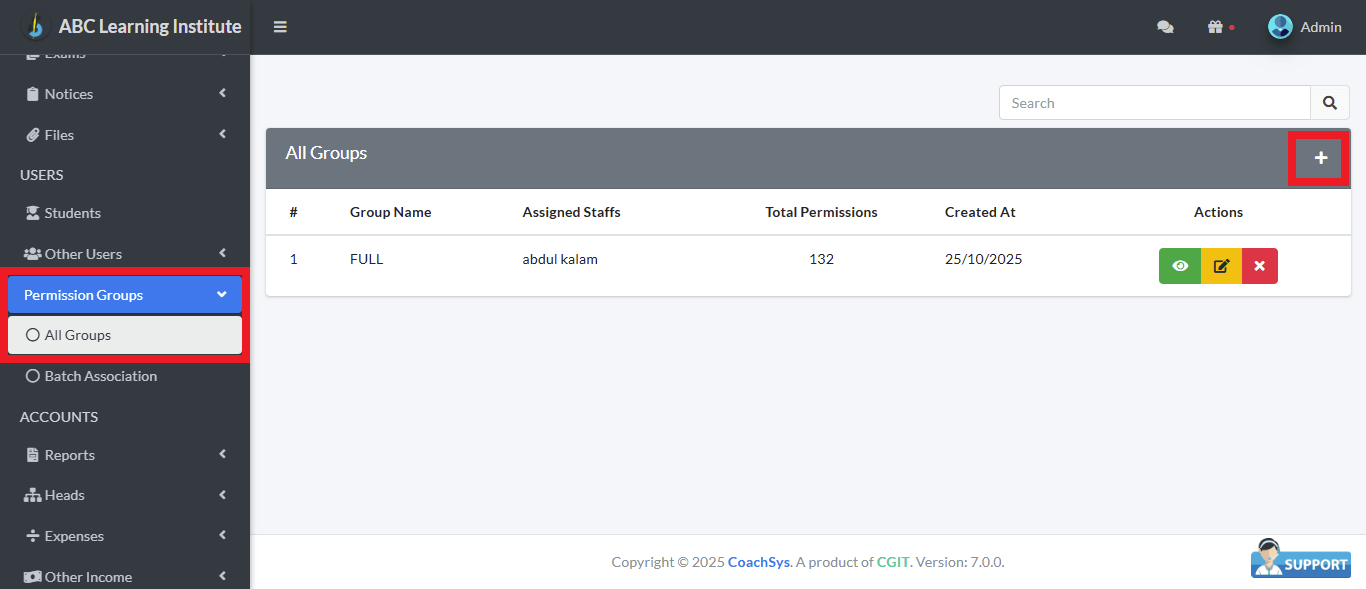
In simple terms, Permission Groups function similarly to departments in any large organization, such as an Accounts Department or an Operations Department. This tool allows Administrators to create new groups with the necessary permissions tailored to these various departments.
The main page displays a comprehensive list of all created permission groups. For each group, the table shows the Group Name, the number of Assigned Staffs currently under that group, and the Total Permissions count granted to it.
On the right side of the list, within the ‘Actions’ column, you will find ‘View’ or ‘Edit’ options. These options allow the Administrator to modify the permission details for the staff members who belong to that specific group. Additionally, the Admin can easily create a new Permission Group by clicking the plus sign (+) located in the top right corner of the list.
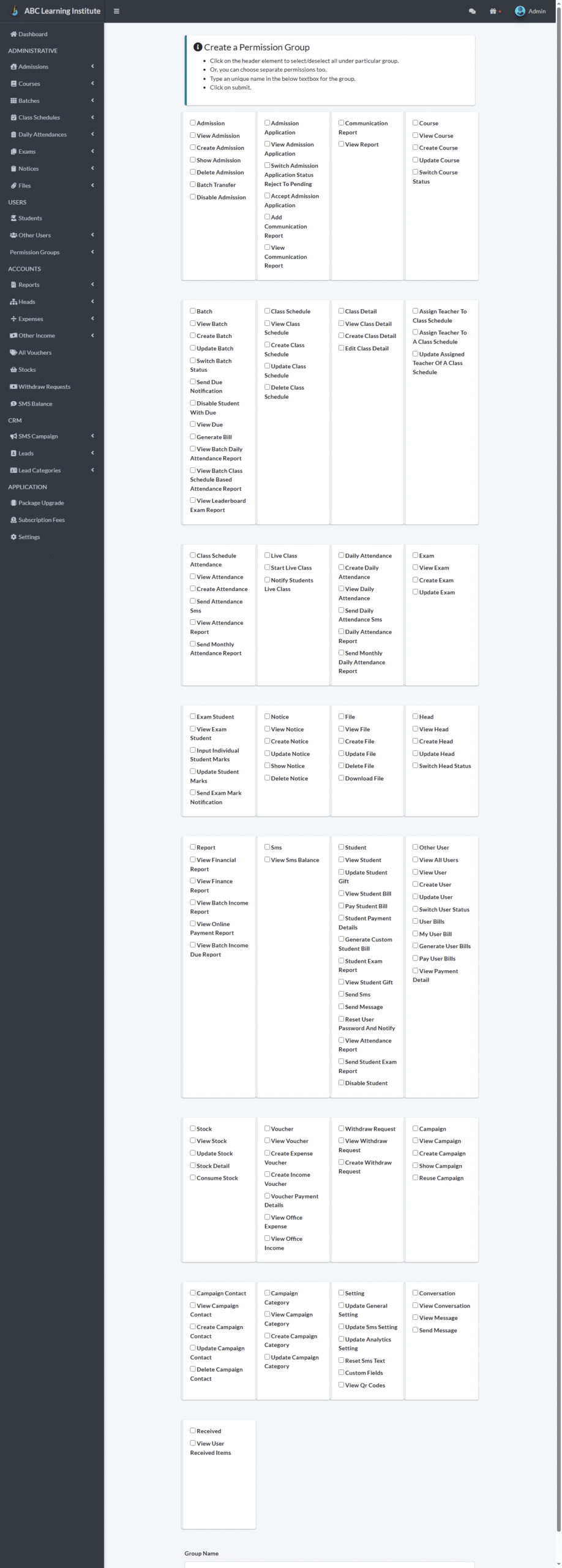
Creating a new group involves a long form where the Administrator first enters the Permission Group Name. After this, they can precisely define the permissions by using the checkboxes located next to every major module in the platform, such as Dashboard, Batches, Exams, and Reports. For instance, a group might be granted permission to ‘View’ a report but explicitly denied permission to ‘Add’ or ‘Delete’ data within that module.
Once all the necessary permissions have been accurately specified and marked, the Administrator finalizes the process by clicking the ‘Save’ button. This action successfully adds the new user group to the CoachSys system, making it available to be assigned to new teachers or other staff members.
